Adding a Windows 7 Home Premium PC to BackupPC using SMB
I wanted to backup a couple new Windows 7 Home Premium PC's on my local home network using my current installation of BackupPC on Ubuntu. I have a mix of linux and Windows PC's on my network. I have enjoyed using BackupPC as my central backup system for all of our PC's (8 at last count) in our house. I have used RSYNCD, but find the configuration of SMB, just a lot easier. For my home network, I'm not really concerned about SSH secure communication on my firewalled home network for my backups.
In order to set it up I needed to create a users account on the machine. I have used a special backuppc user on each machine that is backed up.
I set up each backuppc user as an administrator. In the past I set the accounts up without user logins and only backup administrator rights. It would appear that Microsoft has crippled the ability to manage user accounts and groups in Windows 7 Home Premium edition.
I was able to get my BackupPC to be able to access the administrator share on Windows 7 Home Premium version. No restart was required after the registry change. By following the instructions here:
http://support.microsoft.com/kb/947232
Essentially:
http://social.technet.microsoft.com/Forums/ar/w7itproui/thread/16378967-8a39-4aef-85e4-d859a71648d3
Essentially:
In order to set it up I needed to create a users account on the machine. I have used a special backuppc user on each machine that is backed up.
I set up each backuppc user as an administrator. In the past I set the accounts up without user logins and only backup administrator rights. It would appear that Microsoft has crippled the ability to manage user accounts and groups in Windows 7 Home Premium edition.
I was able to get my BackupPC to be able to access the administrator share on Windows 7 Home Premium version. No restart was required after the registry change. By following the instructions here:
http://support.microsoft.com/kb/947232
Essentially:
- Click Start, type regedit in the Start Search box, and then press ENTER.
Note If you are prompted for an administrator password or for confirmation, type the password or provide confirmation. - Locate and then click the following registry subkey:HKEY_LOCAL_MACHINE\SOFTWARE\Microsoft\Windows\CurrentVersion\Policies\System
- On the Edit menu, point to New, and then click DWORD (32-bit) Value.
- Type LocalAccountTokenFilterPolicy to name the new entry, and then press ENTER.
- Right-click LocalAccountTokenFilterPolicy, and then click Modify.
- In the Value data box, type 1, and then click OK.
- Exit Registry Editor.
- 0 = build a filtered token
This is the default value. The administrator credentials are removed. These credentials are required for remote administration of the print drivers. - 1 = build an elevated token
This value enables the remote administration of the print drivers on a server within a workgroup.
http://social.technet.microsoft.com/Forums/ar/w7itproui/thread/16378967-8a39-4aef-85e4-d859a71648d3
Essentially:
- at Run type regedit
- Once in regedit go to HKEY_LOCAL_MACHINE\Software\Microsoft\WindowsNT\CurrentVersion\Winlogon
- In the left panel, right click on Winlogon and click New and click Key.
- Type SpecialAccounts and press Enter
- In the left panel, right click on SpecialAccounts and click New and click Key.
- Type UserList and press Enter.
- In right panel of UserList, right click on a empty area and click New then click DWORD (32bit) Value.
- Type in the name of the user account that you want to hide and press Enter.eg: backuppc.
- In the right panel, right click on the user account name and click Modify.
- To hide the user account – Type 0 (number zero not the letter) and click OK.
- Whenever you want to use the account just unhide the it by typing 1 instead of zero.
Hope this helps you setup Windows 7 Home Premium and BackupPC to work over SMB. Not real happy with the tweaks Microsoft made to Home Premium. Probably another reason alternative operating systems will be more and more popular in my house as time goes on.
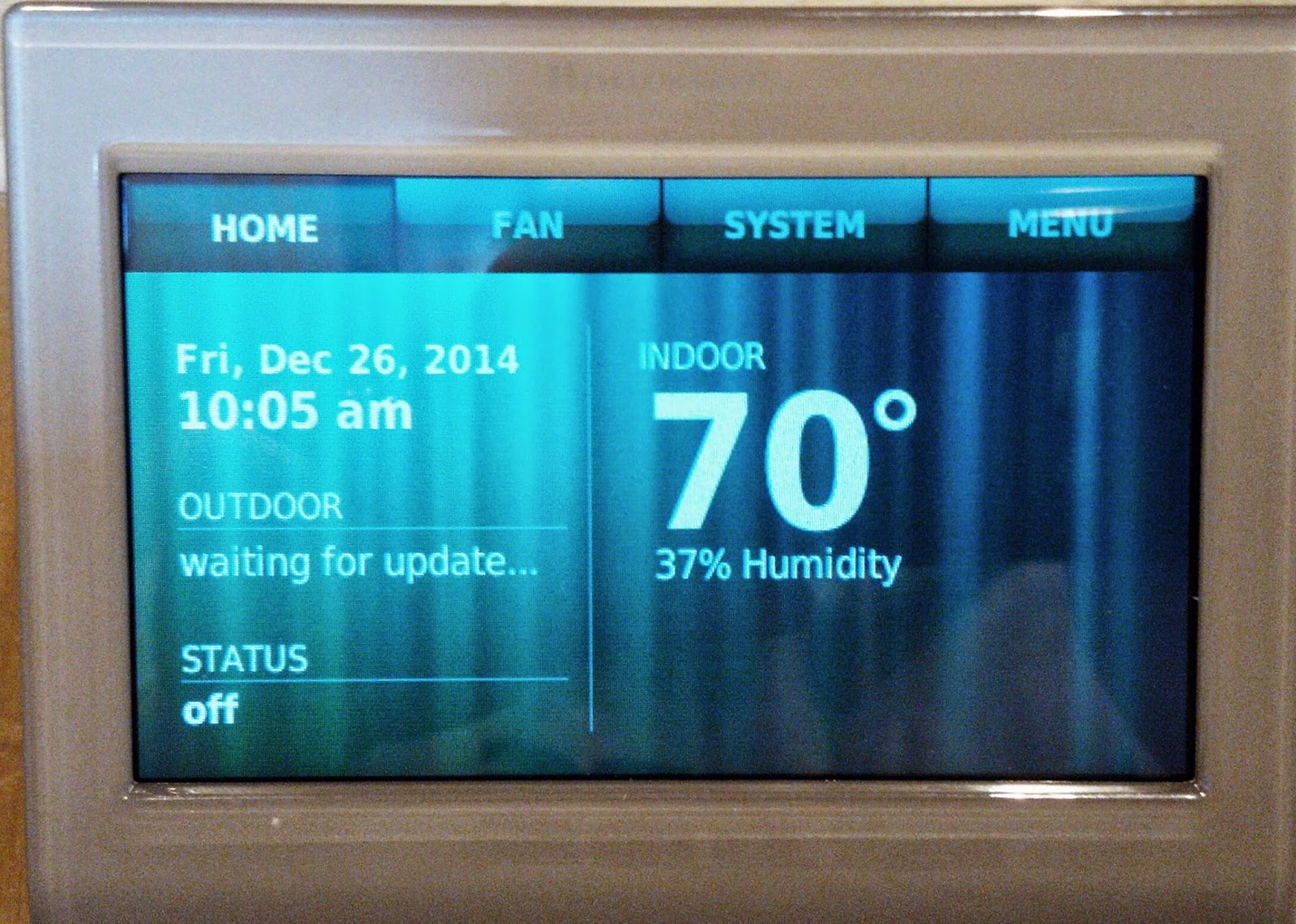

Comments
Post a Comment