Upgrading My 1TB Linux Mirror Raid to 2TB, using Mdadm and Parted
A few months ago in another blog post I had a 1TB drive fail in my Ubuntu 12.10 linux mirror array (http://blog.trebacz.com/2012/04/replacing-failing-drive-in-linux-raid-1.html). I decided to replace it with a 2TB drive to have room for further expansion. Using unequal drive sizes allows me to stagger my drive replacements
I just ran out of disk space on the 1 TB partition, so I purchased a new 3TB drive. I really on need 2TB, but the Seagate 3TB drive was just to good of a price to pass up from Amazon. This is the second part of the story about adding a 3TB drive to my existing mirror and the challenges that I ran into.
The whole process is just a few (11) steps
Version : 0.90
Creation Time : Fri Mar 11 22:53:54 2011
Raid Level : raid1
Array Size : 976759936 (931.51 GiB 1000.20 GB)
Used Dev Size : 976759936 (931.51 GiB 1000.20 GB)
Raid Devices : 2
Total Devices : 2
Preferred Minor : 0
Persistence : Superblock is persistent
Update Time : Tue Oct 30 19:00:40 2012
State : clean
Active Devices : 2
Working Devices : 2
Failed Devices : 0
Spare Devices : 0
UUID : 298307dc:5f5c8273:3b33ca75:284608dc (local to host AMD-ubuntu)
Events : 0.2061
Number Major Minor RaidDevice State
0 8 1 0 active sync /dev/sda1
1 8 33 1 active sync /dev/sdc1
/dev/sdb1 224G 52G 162G 25% /
udev 1.9G 4.0K 1.9G 1% /dev
tmpfs 779M 1.5M 777M 1% /run
none 5.0M 0 5.0M 0% /run/lock
none 1.9G 21M 1.9G 2% /run/shm
none 100M 0 100M 0% /run/user
/dev/md0 917G 813G 96G 90% /media/1TB
255 heads, 63 sectors/track, 121601 cylinders, total 1953525168 sectors
Units = sectors of 1 * 512 = 512 bytes
Sector size (logical/physical): 512 bytes / 512 bytes
I/O size (minimum/optimal): 512 bytes / 512 bytes
Disk identifier: 0x00000000
Device Boot Start End Blocks Id System
/dev/sda1 63 1953520064 976760001 fd Linux raid autodetec
Disk /dev/sdb: 250.1 GB, 250059350016 bytes
255 heads, 63 sectors/track, 30401 cylinders, total 488397168 sectors
Units = sectors of 1 * 512 = 512 bytes
Sector size (logical/physical): 512 bytes / 512 bytes
I/O size (minimum/optimal): 512 bytes / 512 bytes
Disk identifier: 0x000d466c
Device Boot Start End Blocks Id System
/dev/sdb1 * 63 476696744 238348341 83 Linux
/dev/sdb2 476696745 488392064 5847660 5 Extended
/dev/sdb5 476696808 488392064 5847628+ 82 Linux swap / Solaris
Disk /dev/md0: 1000.2 GB, 1000202174464 bytes
2 heads, 4 sectors/track, 244189984 cylinders, total 1953519872 sectors
Units = sectors of 1 * 512 = 512 bytes
Sector size (logical/physical): 512 bytes / 4096 bytes
I/O size (minimum/optimal): 4096 bytes / 4096 bytes
Disk identifier: 0x00000000
Disk /dev/md0 doesn't contain a valid partition table
Disk /dev/sdc: 2000.4 GB, 2000398934016 bytes
81 heads, 63 sectors/track, 765633 cylinders, total 3907029168 sectors
Units = sectors of 1 * 512 = 512 bytes
Sector size (logical/physical): 512 bytes / 4096 bytes
I/O size (minimum/optimal): 4096 bytes / 4096 bytes
Disk identifier: 0x60be4700
Device Boot Start End Blocks Id System
/dev/sdc1 2048 3907029167 1953513560 fd Linux raid autodetect
255 heads, 63 sectors/track, 364801 cylinders, total 5860533168 sectors
Units = sectors of 1 * 512 = 512 bytes
Sector size (logical/physical): 512 bytes / 4096 bytes
I/O size (minimum/optimal): 4096 bytes / 4096 bytes
Disk identifier: 0x00000000
Disk /dev/sda doesn't contain a valid partition table
Disk /dev/sdb: 250.1 GB, 250059350016 bytes
255 heads, 63 sectors/track, 30401 cylinders, total 488397168 sectors
Units = sectors of 1 * 512 = 512 bytes
Sector size (logical/physical): 512 bytes / 512 bytes
I/O size (minimum/optimal): 512 bytes / 512 bytes
Disk identifier: 0x000d466c
Device Boot Start End Blocks Id System
/dev/sdb1 * 63 476696744 238348341 83 Linux
/dev/sdb2 476696745 488392064 5847660 5 Extended
/dev/sdb5 476696808 488392064 5847628+ 82 Linux swap / Solaris
Disk /dev/sdc: 2000.4 GB, 2000398934016 bytes
81 heads, 63 sectors/track, 765633 cylinders, total 3907029168 sectors
Units = sectors of 1 * 512 = 512 bytes
Sector size (logical/physical): 512 bytes / 4096 bytes
I/O size (minimum/optimal): 4096 bytes / 4096 bytes
Disk identifier: 0x60be4700
Device Boot Start End Blocks Id System
/dev/sdc1 2048 3907029167 1953513560 fd Linux raid autodetect
Disk /dev/md0: 1000.2 GB, 1000202174464 bytes
2 heads, 4 sectors/track, 244189984 cylinders, total 1953519872 sectors
Units = sectors of 1 * 512 = 512 bytes
Sector size (logical/physical): 512 bytes / 4096 bytes
I/O size (minimum/optimal): 4096 bytes / 4096 bytes
Disk identifier: 0x00000000
Disk /dev/md0 doesn't contain a valid partition table
Building a new DOS disklabel with disk identifier 0x806d8533.
Changes will remain in memory only, until you decide to write them.
After that, of course, the previous content won't be recoverable.
Warning: invalid flag 0x0000 of partition table 4 will be corrected by w(rite)
WARNING: The size of this disk is 3.0 TB (3000592982016 bytes).
DOS partition table format can not be used on drives for volumes
larger than (2199023255040 bytes) for 512-byte sectors. Use parted(1) and GUID partition table format (GPT).
The device presents a logical sector size that is smaller than
the physical sector size. Aligning to a physical sector (or optimal
I/O) size boundary is recommended, or performance may be impacted.
Realized that since the new drive is 3TB need to use the parted utility to format the drive. Formatted with fdisk, I'd only have a 2TB partition available.
The following command allowed me to monitor the re-sync process that took a few hours. Allow the resync to fully complete before continuing.
/dev/sdb1 224G 52G 162G 25% /
udev 1.9G 4.0K 1.9G 1% /dev
tmpfs 779M 1.4M 777M 1% /run
none 5.0M 0 5.0M 0% /run/lock
none 1.9G 4.7M 1.9G 1% /run/shm
none 100M 0 100M 0% /run/user
/dev/md0 1.8T 811G 1005G 45% /media/1TB
https://raid.wiki.kernel.org/index.php/Growing - Great explanation on how to grow a raid array on Linux
http://blog.trebacz.com/2012/04/replacing-failing-drive-in-linux-raid-1.html - Original arcticle about replacing one drive in a RAID 1 array
http://www.amazon.com/Seagate-Barracuda-3-5-Inch-Internal-ST3000DM001/dp/B005T3GRLY - Seagate 3TB 7200 RPM drive
I just ran out of disk space on the 1 TB partition, so I purchased a new 3TB drive. I really on need 2TB, but the Seagate 3TB drive was just to good of a price to pass up from Amazon. This is the second part of the story about adding a 3TB drive to my existing mirror and the challenges that I ran into.
The whole process is just a few (11) steps
1. I checked the array to make sure everything was fine before starting.
sudo mdadm --detail /dev/md0/dev/md0:
Version : 0.90
Creation Time : Fri Mar 11 22:53:54 2011
Raid Level : raid1
Array Size : 976759936 (931.51 GiB 1000.20 GB)
Used Dev Size : 976759936 (931.51 GiB 1000.20 GB)
Raid Devices : 2
Total Devices : 2
Preferred Minor : 0
Persistence : Superblock is persistent
Update Time : Tue Oct 30 19:00:40 2012
State : clean
Active Devices : 2
Working Devices : 2
Failed Devices : 0
Spare Devices : 0
UUID : 298307dc:5f5c8273:3b33ca75:284608dc (local to host AMD-ubuntu)
Events : 0.2061
Number Major Minor RaidDevice State
0 8 1 0 active sync /dev/sda1
1 8 33 1 active sync /dev/sdc1
2. Then run a check on the overall disk usage on the machine:
df -hFilesystem Size Used Avail Use% Mounted on
/dev/sdb1 224G 52G 162G 25% /
udev 1.9G 4.0K 1.9G 1% /dev
tmpfs 779M 1.5M 777M 1% /run
none 5.0M 0 5.0M 0% /run/lock
none 1.9G 21M 1.9G 2% /run/shm
none 100M 0 100M 0% /run/user
/dev/md0 917G 813G 96G 90% /media/1TB
3. List out the various disk drives, just in case I run into any unforeseen problems and pick out my target drive to replace:
sudo fdisk -lDisk /dev/sda: 1000.2 GB, 1000204886016 bytes
255 heads, 63 sectors/track, 121601 cylinders, total 1953525168 sectors
Units = sectors of 1 * 512 = 512 bytes
Sector size (logical/physical): 512 bytes / 512 bytes
I/O size (minimum/optimal): 512 bytes / 512 bytes
Disk identifier: 0x00000000
Device Boot Start End Blocks Id System
/dev/sda1 63 1953520064 976760001 fd Linux raid autodetec
Disk /dev/sdb: 250.1 GB, 250059350016 bytes
255 heads, 63 sectors/track, 30401 cylinders, total 488397168 sectors
Units = sectors of 1 * 512 = 512 bytes
Sector size (logical/physical): 512 bytes / 512 bytes
I/O size (minimum/optimal): 512 bytes / 512 bytes
Disk identifier: 0x000d466c
Device Boot Start End Blocks Id System
/dev/sdb1 * 63 476696744 238348341 83 Linux
/dev/sdb2 476696745 488392064 5847660 5 Extended
/dev/sdb5 476696808 488392064 5847628+ 82 Linux swap / Solaris
Disk /dev/md0: 1000.2 GB, 1000202174464 bytes
2 heads, 4 sectors/track, 244189984 cylinders, total 1953519872 sectors
Units = sectors of 1 * 512 = 512 bytes
Sector size (logical/physical): 512 bytes / 4096 bytes
I/O size (minimum/optimal): 4096 bytes / 4096 bytes
Disk identifier: 0x00000000
Disk /dev/md0 doesn't contain a valid partition table
Disk /dev/sdc: 2000.4 GB, 2000398934016 bytes
81 heads, 63 sectors/track, 765633 cylinders, total 3907029168 sectors
Units = sectors of 1 * 512 = 512 bytes
Sector size (logical/physical): 512 bytes / 4096 bytes
I/O size (minimum/optimal): 4096 bytes / 4096 bytes
Disk identifier: 0x60be4700
Device Boot Start End Blocks Id System
/dev/sdc1 2048 3907029167 1953513560 fd Linux raid autodetect
4. In this case it's the 1TB drive labeled /dev/sda that I want to replace.First thing to do is fail the suspect drive in the md0 array. Checking the status of the raid after this shows the sda1 partition failed (as expected):
sudo mdadm --manage /dev/md0 --fail /dev/sda1
5. Next thing is to remove the drive partition from the md0 array:
sudo mdadm --manage /dev/md0 --remove /dev/sda1
6. Shutdown the machine and physically remove the old 1TB drive and replace it with the new 3TB drive. Reboot the machine.
7. Check to make sure the disk was recognized after the reboot and verify the drive assignment (see that /dev/sda is indeed a 3TB drive now below)
sudo fdisk -lDisk /dev/sda: 3000.6 GB, 3000592982016 bytes
255 heads, 63 sectors/track, 364801 cylinders, total 5860533168 sectors
Units = sectors of 1 * 512 = 512 bytes
Sector size (logical/physical): 512 bytes / 4096 bytes
I/O size (minimum/optimal): 4096 bytes / 4096 bytes
Disk identifier: 0x00000000
Disk /dev/sda doesn't contain a valid partition table
Disk /dev/sdb: 250.1 GB, 250059350016 bytes
255 heads, 63 sectors/track, 30401 cylinders, total 488397168 sectors
Units = sectors of 1 * 512 = 512 bytes
Sector size (logical/physical): 512 bytes / 512 bytes
I/O size (minimum/optimal): 512 bytes / 512 bytes
Disk identifier: 0x000d466c
Device Boot Start End Blocks Id System
/dev/sdb1 * 63 476696744 238348341 83 Linux
/dev/sdb2 476696745 488392064 5847660 5 Extended
/dev/sdb5 476696808 488392064 5847628+ 82 Linux swap / Solaris
Disk /dev/sdc: 2000.4 GB, 2000398934016 bytes
81 heads, 63 sectors/track, 765633 cylinders, total 3907029168 sectors
Units = sectors of 1 * 512 = 512 bytes
Sector size (logical/physical): 512 bytes / 4096 bytes
I/O size (minimum/optimal): 4096 bytes / 4096 bytes
Disk identifier: 0x60be4700
Device Boot Start End Blocks Id System
/dev/sdc1 2048 3907029167 1953513560 fd Linux raid autodetect
Disk /dev/md0: 1000.2 GB, 1000202174464 bytes
2 heads, 4 sectors/track, 244189984 cylinders, total 1953519872 sectors
Units = sectors of 1 * 512 = 512 bytes
Sector size (logical/physical): 512 bytes / 4096 bytes
I/O size (minimum/optimal): 4096 bytes / 4096 bytes
Disk identifier: 0x00000000
Disk /dev/md0 doesn't contain a valid partition table
8. Format the new 3TB Drive.
8.1 Tried to format the new 3TB disk drive using fdisk.
sudo fdisk /dev/sda
Device contains neither a valid DOS partition table, nor Sun, SGI or OSF disklabel Building a new DOS disklabel with disk identifier 0x806d8533.
Changes will remain in memory only, until you decide to write them.
After that, of course, the previous content won't be recoverable.
Warning: invalid flag 0x0000 of partition table 4 will be corrected by w(rite)
WARNING: The size of this disk is 3.0 TB (3000592982016 bytes).
DOS partition table format can not be used on drives for volumes
larger than (2199023255040 bytes) for 512-byte sectors. Use parted(1) and GUID partition table format (GPT).
The device presents a logical sector size that is smaller than
the physical sector size. Aligning to a physical sector (or optimal
I/O) size boundary is recommended, or performance may be impacted.
Realized that since the new drive is 3TB need to use the parted utility to format the drive. Formatted with fdisk, I'd only have a 2TB partition available.
8.2 Set Partition Table to GPT using Parted mklabel.
We need to create a partition >2TB. So, we should use parted command. Before creating the partition, we should set the disk label to GPT. GPT stands for GUID partition table format (GPT). Used parted’s mklabel command to set disk label to GPT as shown below (typed commands in bold). Print command in parted shows your progress.
sudo parted /dev/sda
GNU Parted 2.3
Using /dev/sda
Welcome to GNU Parted! Type 'help' to view a list of commands.
(parted) mklabel gpt
(parted) print
Model: ATA ST3000DM001-1CH1 (scsi)
Disk /dev/sda: 3001GB
Sector size (logical/physical): 512B/4096B
Partition Table: gpt
Number Start End Size File system Name Flags
8.3 Create >2TB Partition using parted mkpart.
Use parted’s mkpart command as shown below to create partition that is greater than 2TB. In this example, we are creating a partition that is roughly of 3TB in size.(parted) mkpart primary 0GB 3001GB
(parted) print
Model: ATA ST3000DM001-1CH1 (scsi)
Disk /dev/sda: 3001GB
Sector size (logical/physical): 512B/4096B
Partition Table: gpt
Number Start End Size File system Name Flags
1 1049kB 3001GB 3001GB primary
8.4 Set the new partition to raid type use the set flag command in parted to set the partition to "raid" to use the partition in an mdadm array.
(parted) set 1 raid on
(parted) print
Model: ATA ST3000DM001-1CH1 (scsi)
Disk /dev/sda: 3001GB
Sector size (logical/physical): 512B/4096B
Partition Table: gpt
Number Start End Size File system Name Flags
1 1049kB 3001GB 3001GB primary raid
(parted) quit
Information: You may need to update /etc/fstab.
9. Add the newly created partition to the existing array
sudo mdadm --manage /dev/md0 --add /dev/sda1
sudo watch cat /proc/mdstat
10. Grow the array to the new size.
After allowing the resync to fully complete, you can grow the space on the array to the maximum size by:sudo mdadm --grow /dev/md0 --size=max
11. Extending the filesystem?
Resize the filesystem to take advantage of the larger array size. Check it when I'm done and we now have a 1.8TB mirrored files system, 1 drive change away from being 3TB's when it's needed.sudo resize2fs /dev/md0
df -h
Filesystem Size Used Avail Use% Mounted on/dev/sdb1 224G 52G 162G 25% /
udev 1.9G 4.0K 1.9G 1% /dev
tmpfs 779M 1.4M 777M 1% /run
none 5.0M 0 5.0M 0% /run/lock
none 1.9G 4.7M 1.9G 1% /run/shm
none 100M 0 100M 0% /run/user
/dev/md0 1.8T 811G 1005G 45% /media/1TB
Resources:
http://www.thegeekstuff.com/2012/08/2tb-gtp-parted/ - Great tutorial on using parted to format >2TB drives)https://raid.wiki.kernel.org/index.php/Growing - Great explanation on how to grow a raid array on Linux
http://blog.trebacz.com/2012/04/replacing-failing-drive-in-linux-raid-1.html - Original arcticle about replacing one drive in a RAID 1 array
http://www.amazon.com/Seagate-Barracuda-3-5-Inch-Internal-ST3000DM001/dp/B005T3GRLY - Seagate 3TB 7200 RPM drive
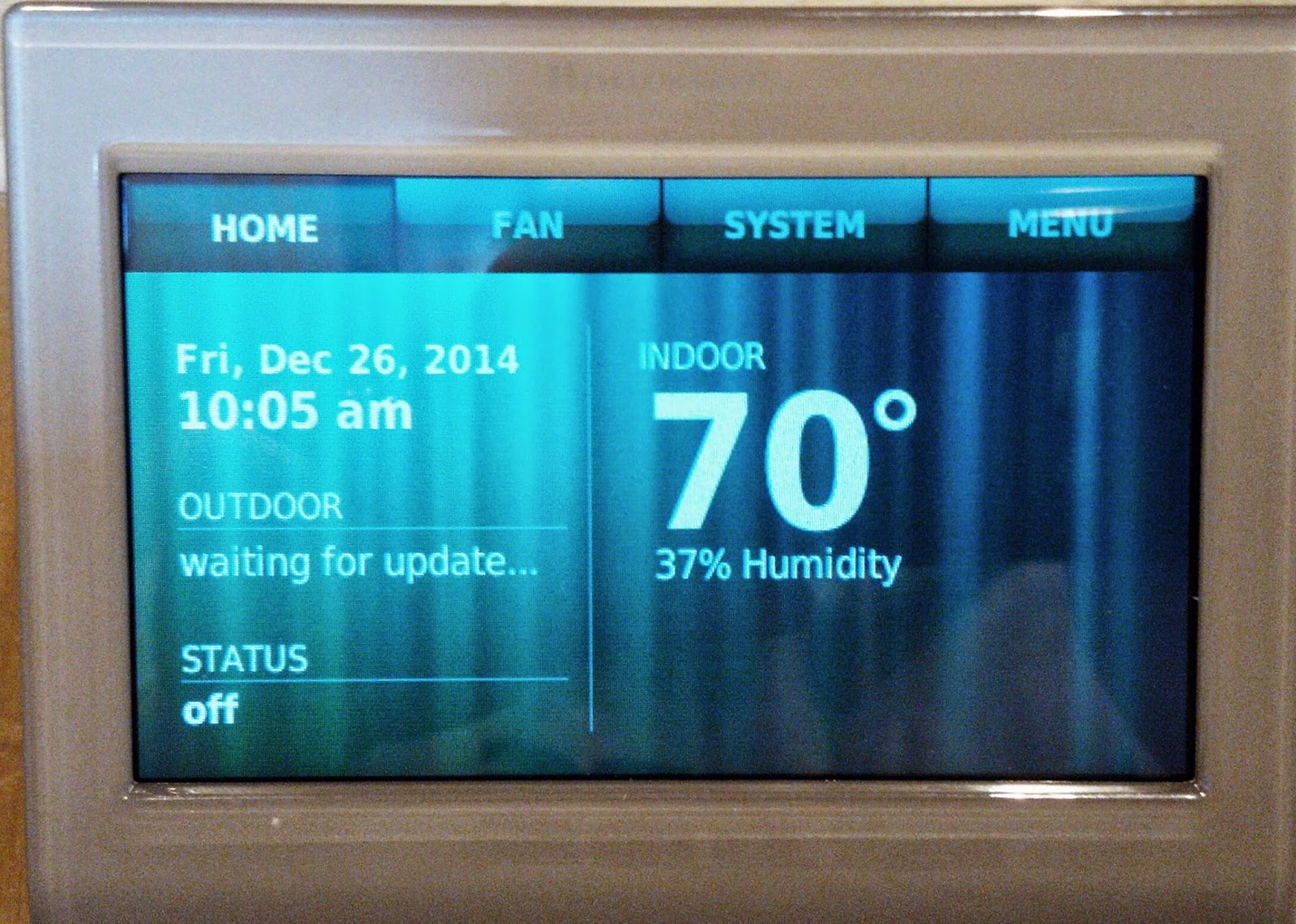

Thanks, made my day :-)
ReplyDelete